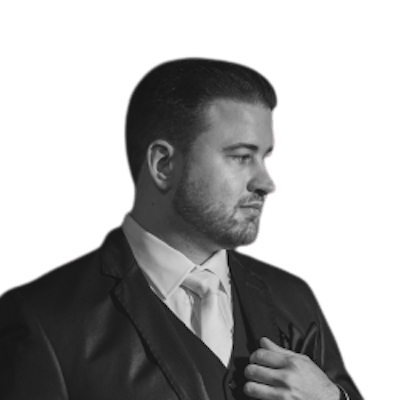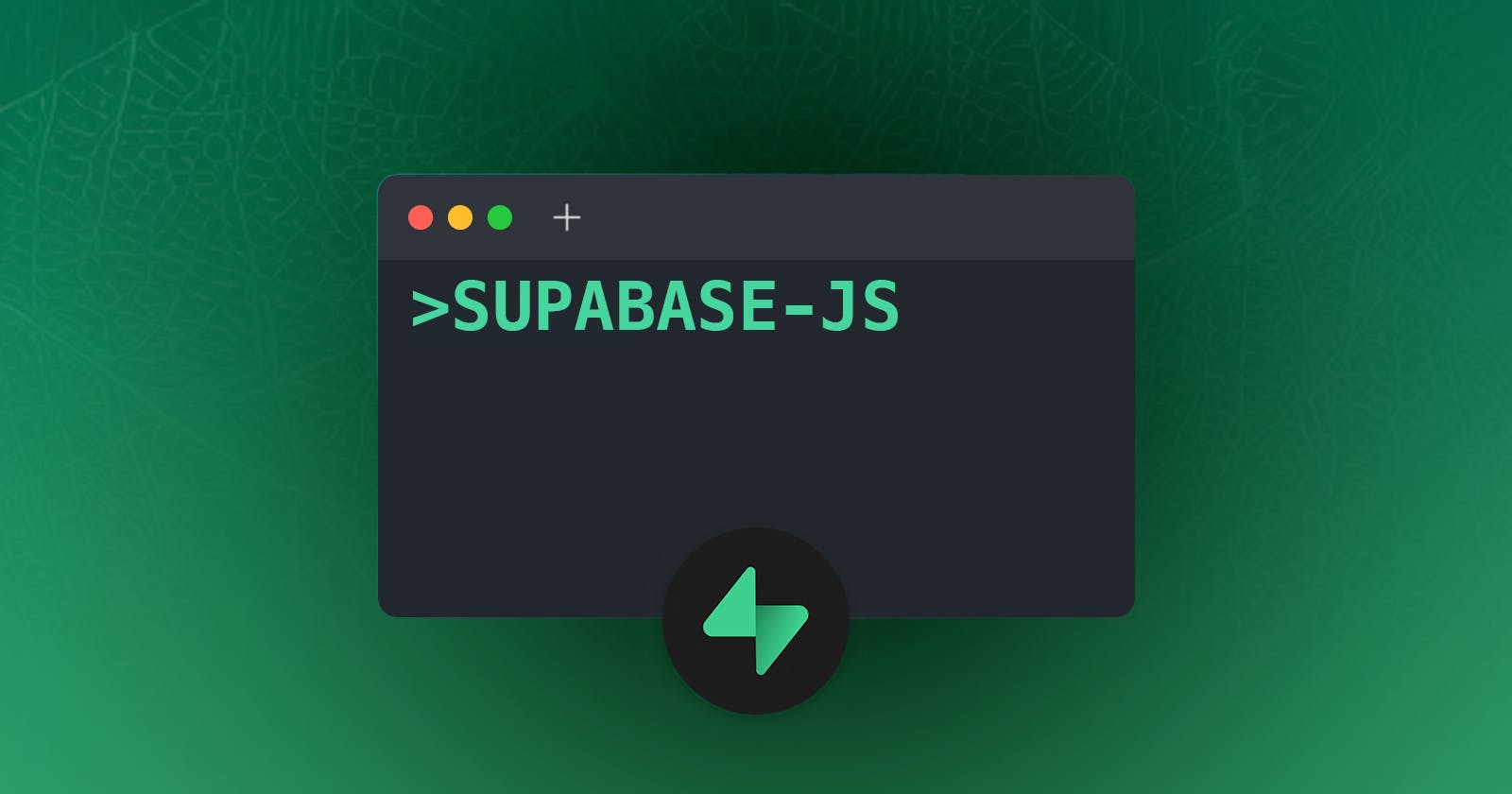Supabase-JS is an isomorphic JavaScript client for Supabase, a platform that provides a Postgres database, authentication, storage, and serverless functions. While Supabase-JS is commonly used for interacting with your database, listening to changes, managing users, and uploading files, did you know that you can also use it as a script to run tasks from your terminal? In this blog post, we will show you how to set up the environment for using Supabase-JS as you would call a Bash or Python script. This can be useful for performing operations on your data, testing your queries, or automating workflows.
Prerequisites
To follow along with this tutorial, you will need:
A Supabase account and project. You can sign up for free at https://supabase.com
Node.js and npm are installed on your machine. You can check the versions by running
node -vandnpm -vin your terminal.A code editor of your choice.
Setting up the project
First, let's create a new folder for our project and initialize it with npm:
mkdir supabase-script
cd supabase-script
npm init -y
This will create a package.json file with some default values. Next, let's install the Supabase-JS library as a dependency:
npm install @supabase/supabase-js
This will add the @supabase/supabase-js package to our package.json file and download it to the node_modules folder.
Setting up dotenv:
To securely store your Supabase project's URL and API key, we will use the dotenv package. This package will read a .env file in your project's root directory and load any environment variables from it. First, install the package:
npm install dotenv
Setting up package.json for standalone script:
Since the goal is to create standalone scripts, you need to set the type as module. Here's an example of how to set up package.json:
{
"name": "supabase-script",
"version": "1.0.0",
"description": "",
"keywords": [],
"author": "",
"license": "MIT",
"dependencies": {
"@supabase/supabase-js": "^2.21.0",
"dotenv": "^16.0.3"
},
"type": "module"
}
Setting up the .env file
Here we create a .env file where we'll add the SUPABASE_URL and API KEYS. Creating the file in bash:
touch .env
Open the file in your code editor:
open .env
Now, set up the variables in the file:
SUPABASE_URL=https://supa_nacho.supabase.co
SUPABASE_SERVICE_ROLE=eyJhbGciOiJIUzI1NiIsInR5cCI6IkpXVCJ9.eyJpc3MiOiJzdXBhYmFzZSIsInJlZiI6Im5vIPCfjaogZm9yIHlvdSIsInJvbGUiOiLwn6W3IEFyZSB5b3UgdHJ5aW5nIHRvIGhhY2ssIGVoP_CfpbciLCJpYXQiOjE2NzA4ODE2NjEsImV4cCI6MTk4NjQ1NzY2MX0.NpuTP4jyvMniVMVmI157fCWdat1GUCNrD9KMk4Wmr9U
SUPABASE_ANON=eyJhbGciOiJIUzI1NiIsInR5cCI6IkpXVCJ9.eyJpc3MiOiJzdXBhYmFzZSIsInJlZiI6IvCfpbcgQXJlIHlvdSB0cnlpbmcgdG8gaGFjaywgZWg_8J-ltyIsInJvbGUiOiJhbm9uIiwiaWF0IjoxNjcwODgxNjYxLCJleHAiOjE5ODY0NTc2NjF9.5SlUOeIh5x26VInEUjhKpHhe7S9VguiSOEIu51M-Bpw
Having the service_role and anon key is nice so that you can test locally diverse scenarios. Also, this allows you to use the Auth Admin API in quick scripts.
In the next part, we will write a simple script to connect to your Supabase database and perform a query.
Creating the script
Now that we have the library installed, let's create a new file service_script.js in our project folder. This is where we will write our Supabase-JS code.
To use Supabase-JS, we need to import the createClient function from the library and create an instance of the client with our project URL and public API key. You can find these values in your Supabase dashboard under Settings > API.
import { createClient } from '@supabase/supabase-js'
// Load environment variables from .env file
import dotenv from 'dotenv'
dotenv.config()
// Get Supabase URL from environment variables and log it
const SUPABASE_URL = process.env.SUPABASE_URL
console.log(SUPABASE_URL)
const SUPABASE_SERVICE =process.env.SUPABASE_SERVICE_ROLE
const SUPABASE_ANON_KEY =process.env.SUPABASE_ANON
// Using options here, in case you want to make changes to the default
const options = {
db: {
schema: 'public',
}
};
// Initializing with SERVICE_ROLE key:
const supabase = createClient(SUPABASE_URL, SUPABASE_SERVICE, options);
// Initializing with ANON key:
/*
const supabase = createClient(SUPABASE_URL, SUPABASE_ANON_KEY, options);
*/
//Some test call here (a INNER JOIN that counts the related records in foreign keys):
const {data:data , error} = await supabase
.from('teams')
.select('*, team_members!inner(count)')
//We can also apply Javascript filters on the data:
const filteredData = data.filter(team => {
return team.team_members[0].count > 0;
});
//Display on console:
console.log(JSON.stringify(filteredData,null,2));
//Check for errors
if (error) {
console.log("error ");
throw error;
}
Now, we call the script from the terminal:
node service_script.js
Testing RLS policies
This is slightly trickier to set it up, but it is extremely useful to help debug RLS and test it with the client libraries. Please note that you can also test them in SQL as covered before here on the blog. Let's create a logged_script, to make API calls as an authenticated user.
import { createClient } from '@supabase/supabase-js'
// Load environment variables from .env file
import dotenv from 'dotenv'
dotenv.config()
// Get Supabase URL from environment variables and log it
const SUPABASE_URL = process.env.SUPABASE_URL
const SUPABASE_SERVICE =process.env.SUPABASE_SERVICE_ROLE
const SUPABASE_ANON_KEY =process.env.SUPABASE_ANON
// Using options here, with extra options for using Auth as script:
const options = {
db: {
schema: 'public',
},
auth: {
autoRefreshToken: false,
persistSession: false,
detectSessionInUrl: false
}
};
// Initializing with ANON key:
const supabase = createClient(SUPABASE_URL, SUPABASE_ANON_KEY, options);
//Signing into our test user:
const { data: {session} , error} = await supabase.auth.signInWithPassword({
email: 'rodrigo@contoso.com',
password: '<secret pass here>',
});
const opt = {
global: {
headers: { Authorization: "Bearer "+session.access_token },
},
};
//This client is logged as rodrigo@contoso.com
const supa_logged = createClient(SUPABASE_URL, SUPABASE_ANON_KEY, opt);
//Query with logged user & RLS
const { data: user, error } = await supa_logged.from('team_members').select('*');
console.log(JSON.stringify(user));
//Check for errors
if (error) {
console.log("error ");
throw error;
}
We can call the script like in the previous example:
node logged_script.js
In this blog post, we learned how to use Supabase-JS in a Node.js environment to interact with our Supabase project. We also explored how to test RLS policies using a script authenticated with Supabase's API. By following the steps outlined here, you can build powerful and secure applications with Supabase and test your policies with the client libraries.